Alerts
Setting alerts in Wattspeed will help you find problems before anyone else does.
Add a new alert
An alert will give you the option to add a name and an optional description for better understanding and will be triggered when any of the added webpages meet one or more specified conditions.
You can choose from a variety of metrics, some of which are available for all your snapshot locations. After selecting the desired metric, you will need to input a specific value that will trigger the alert.
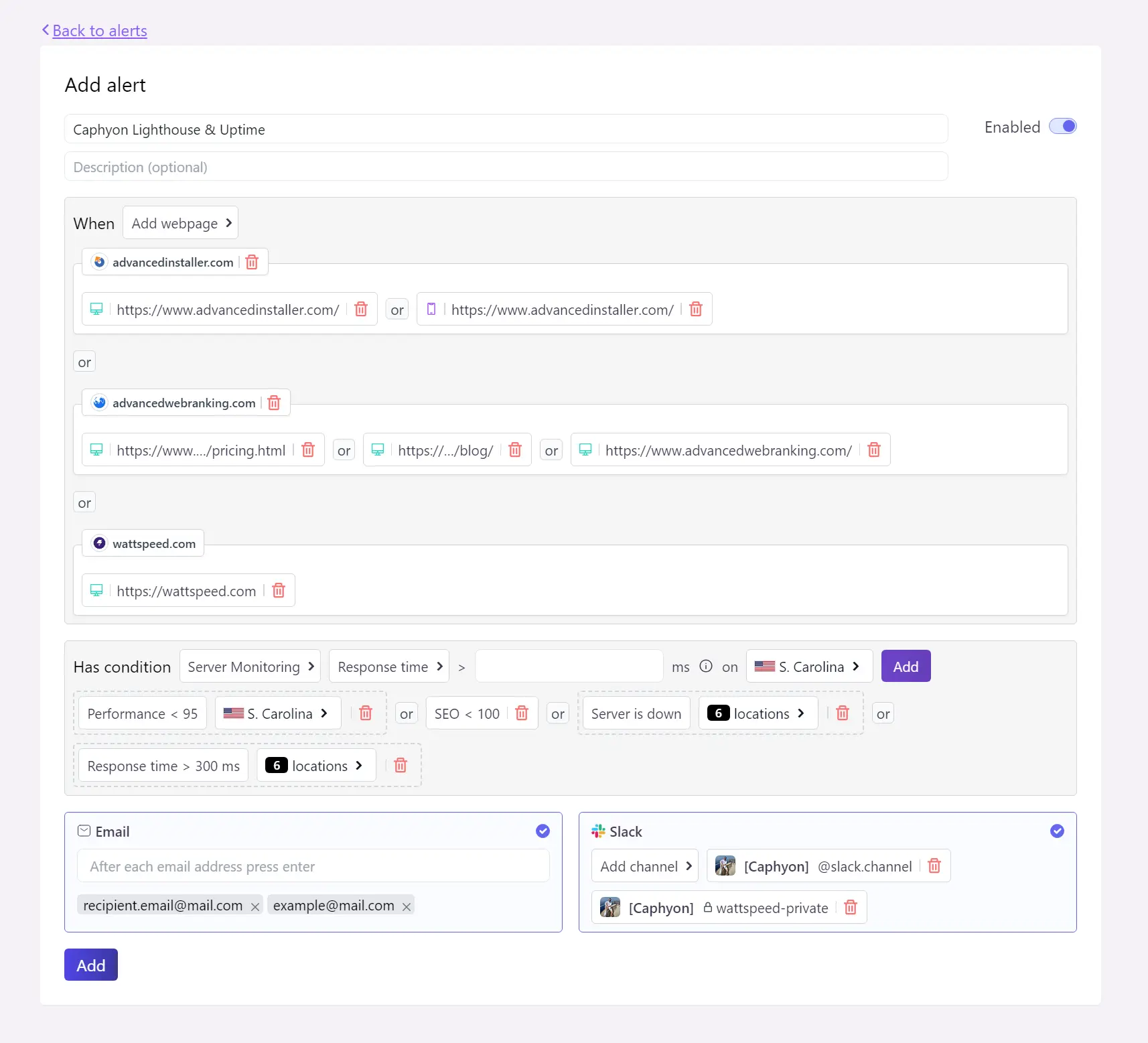
Notifications will be sent to every recipient you add (via email or Slack channels), and by default, you will see the notification in the app.
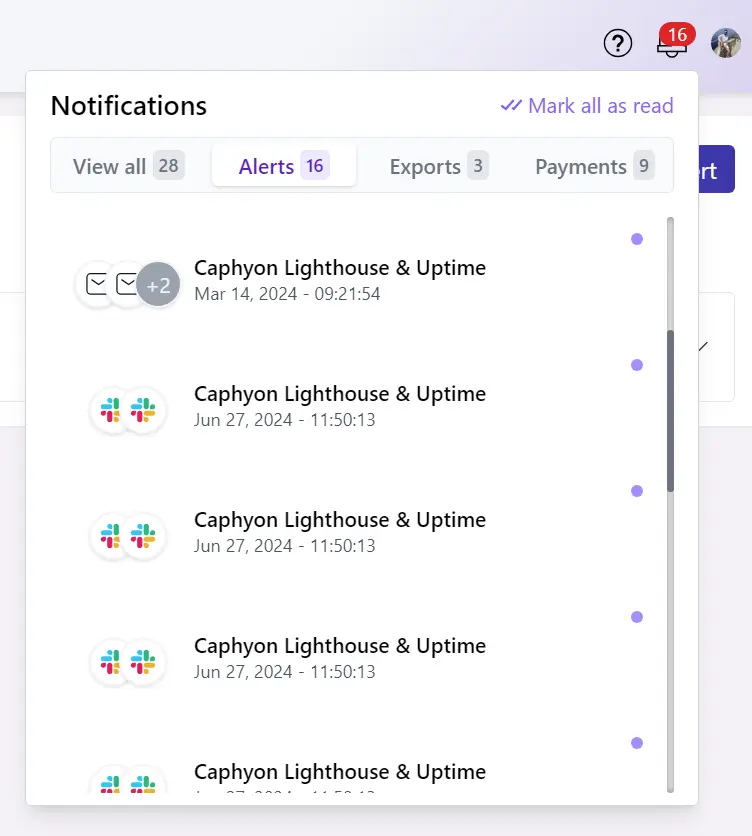
Alert history
Once you have an alert configured, you will see it in the Monitored alerts section, from where you can edit, duplicate or delete the alert.
Expanding an alert will display the trigger history.
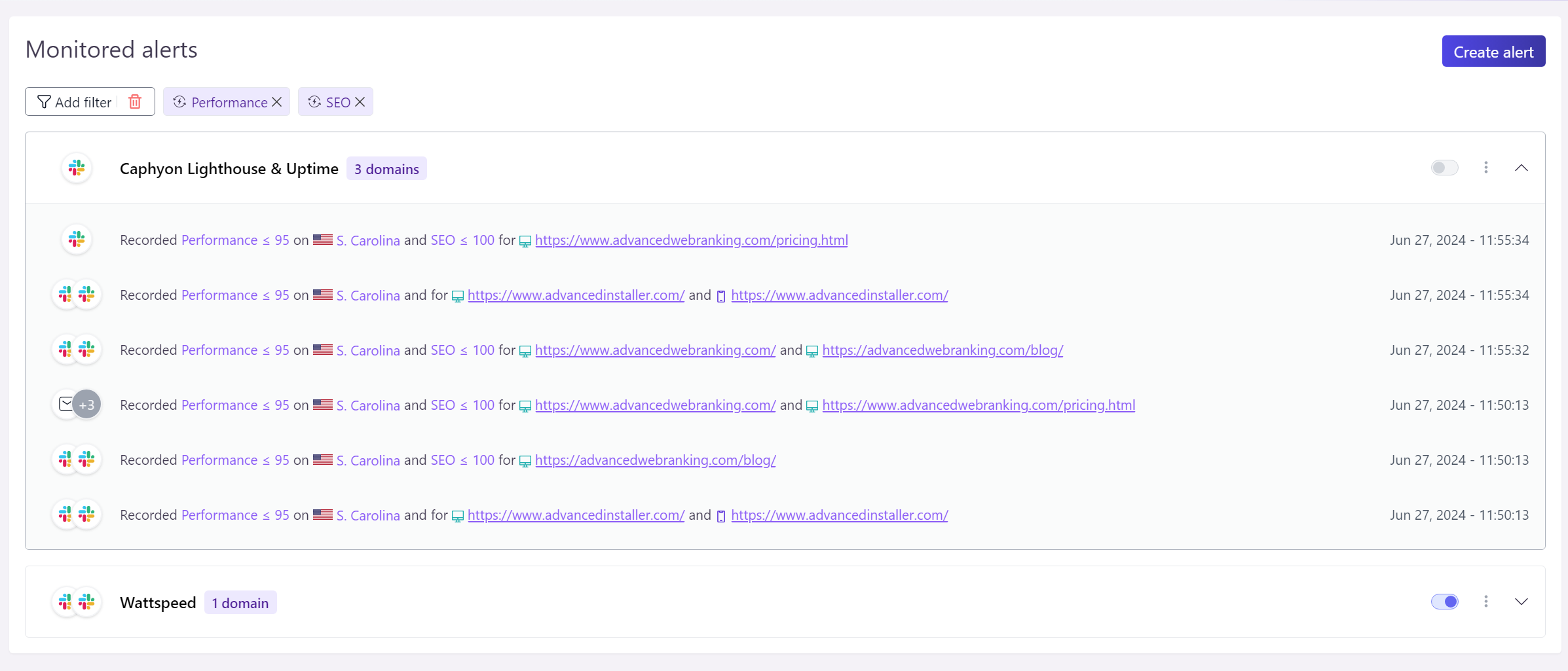
Clicking on each webpage will redirect you to that specific snapshot.