Add new webpages
Adding new webpages is the starting point of your journey with Wattspeed. You can choose to track all website's pages or only a part of them.
There are multiple ways to add webpages, all you need to do is to click the Add new webpage button from the upper right side of the screen. It is only visible in Home and Overview reports.
1. Adding webpages from the sitemap.
After you've completed writing a webpage in the URL input, we will automatically find your sitemap.xml so you can select only the pages that you want to track.
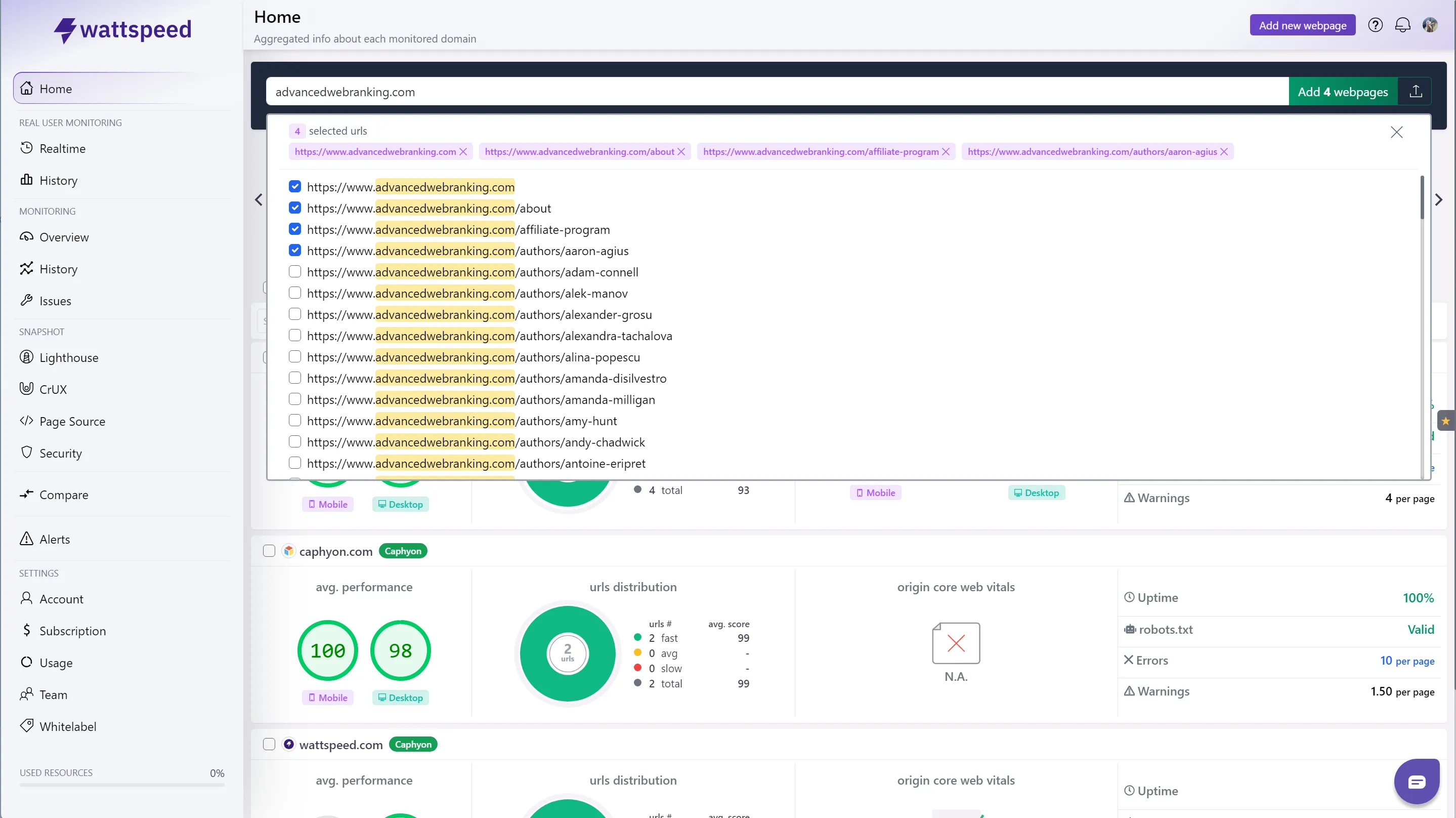
2. Import your custom sitemap.xml.
In some cases, your sitemap may have a different name, or it may be placed in a non default path. You can add the sitemap URL manually in the contextual overlay of the import wizard.
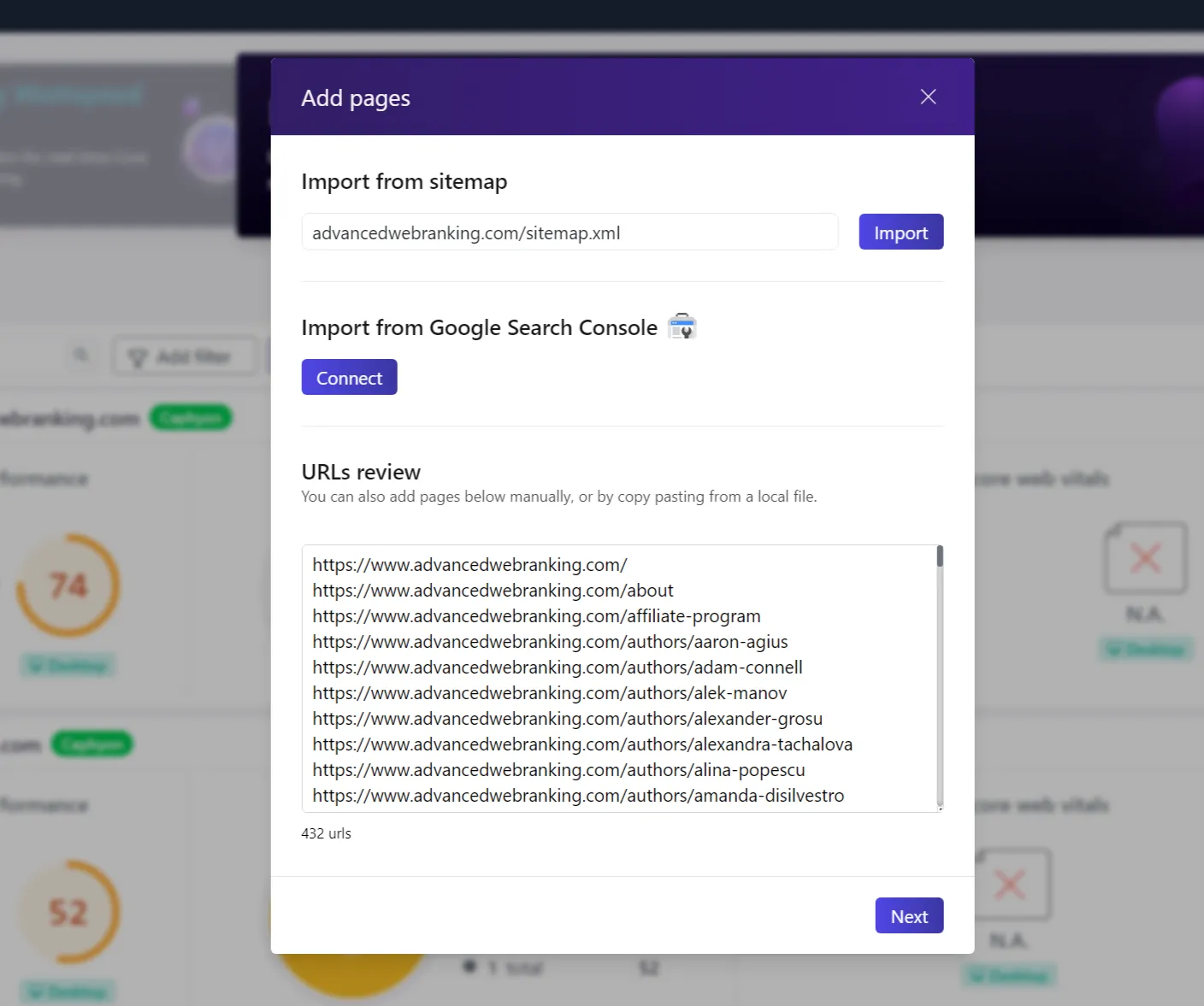
3. Import from Google Search Console
Another way to import URLs into Wattspeed is to import them from your Google Search Console account. To authenticate Wattspeed with Google Search Console, you will need to click the connect button and follow the on-screen steps.
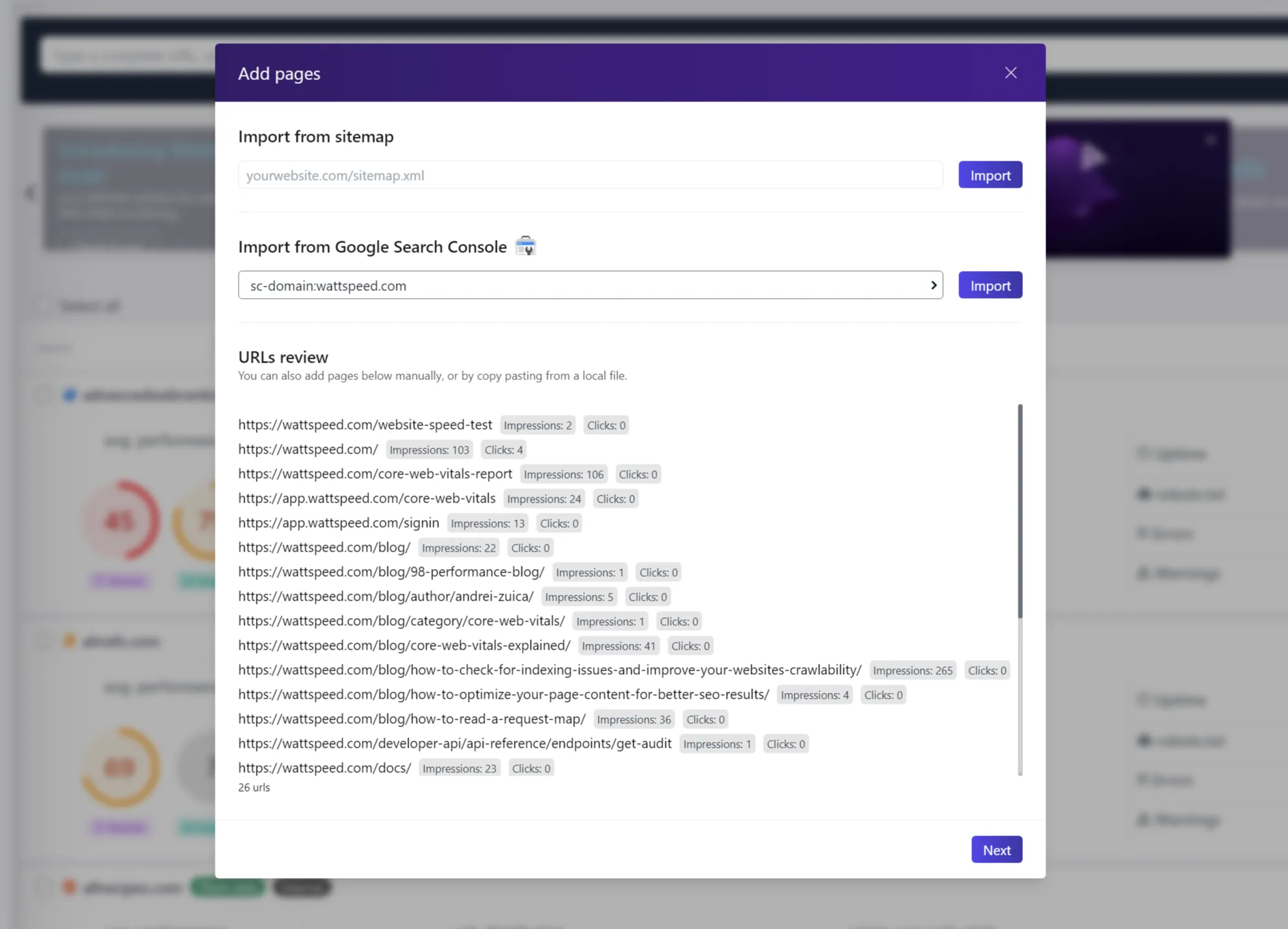
4. Copy - paste your URLs
Simply paste your data into the URLs review field, one URL per line.
Snapshot configuration
There are a bunch of options that you can tweak after deciding what URLs you will monitor.
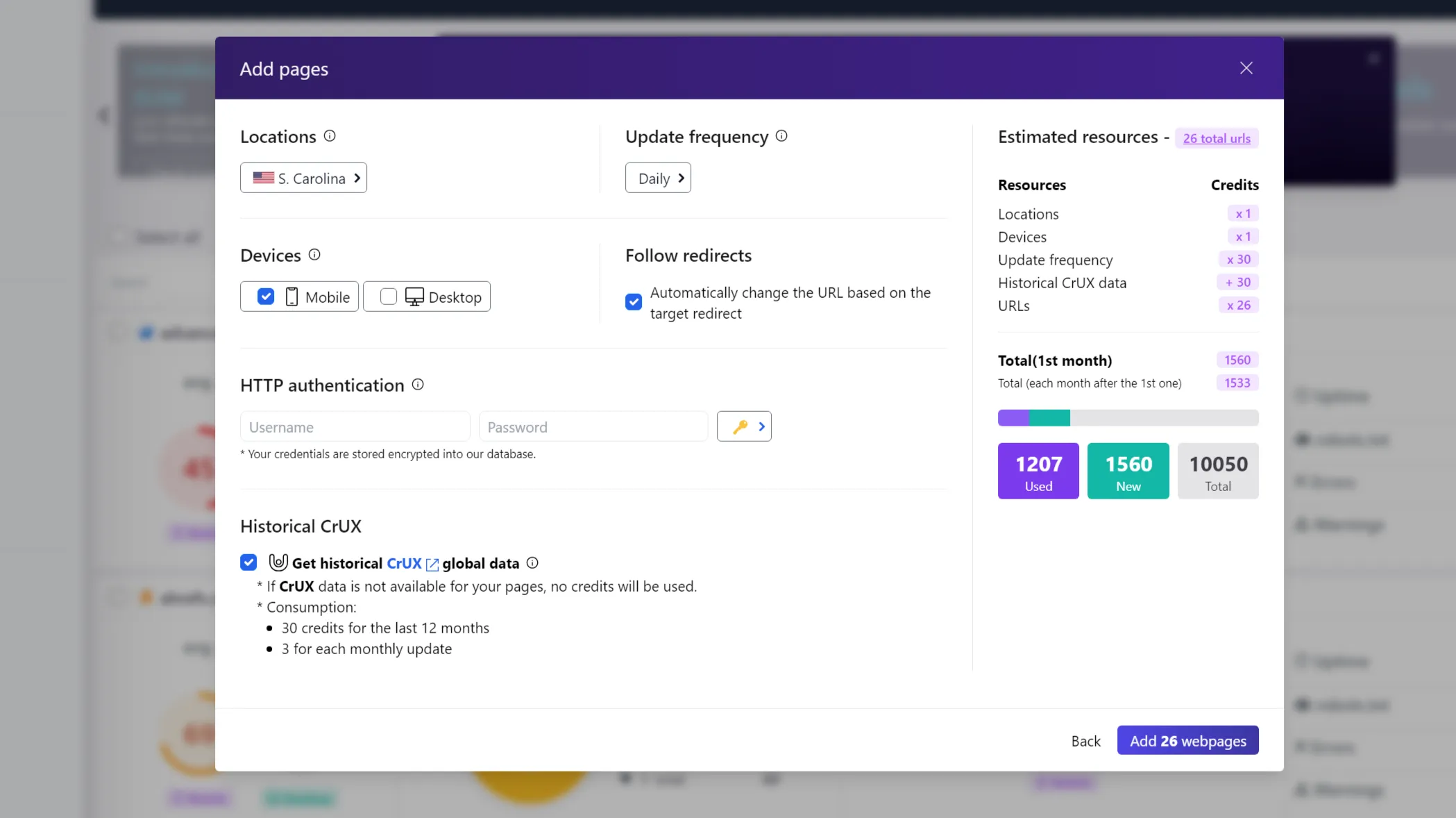
You can monitor your URLs from multiple locations, daily, weekly, monthly or manually, from a desktop and/or a mobile device.
You can also monitor webpages that are protected via HTTP Basic Authentication, by provinding your username and password. Note that the credentials are stored encrypted into our database, but we always recommend creating a new set of credentials and use them only in Wattspeed, in order to dismiss them easily later, if needed.
You can choose if you need or not the global CrUX data, so we will gather them for you every month, so you can see the history up to 12 months.