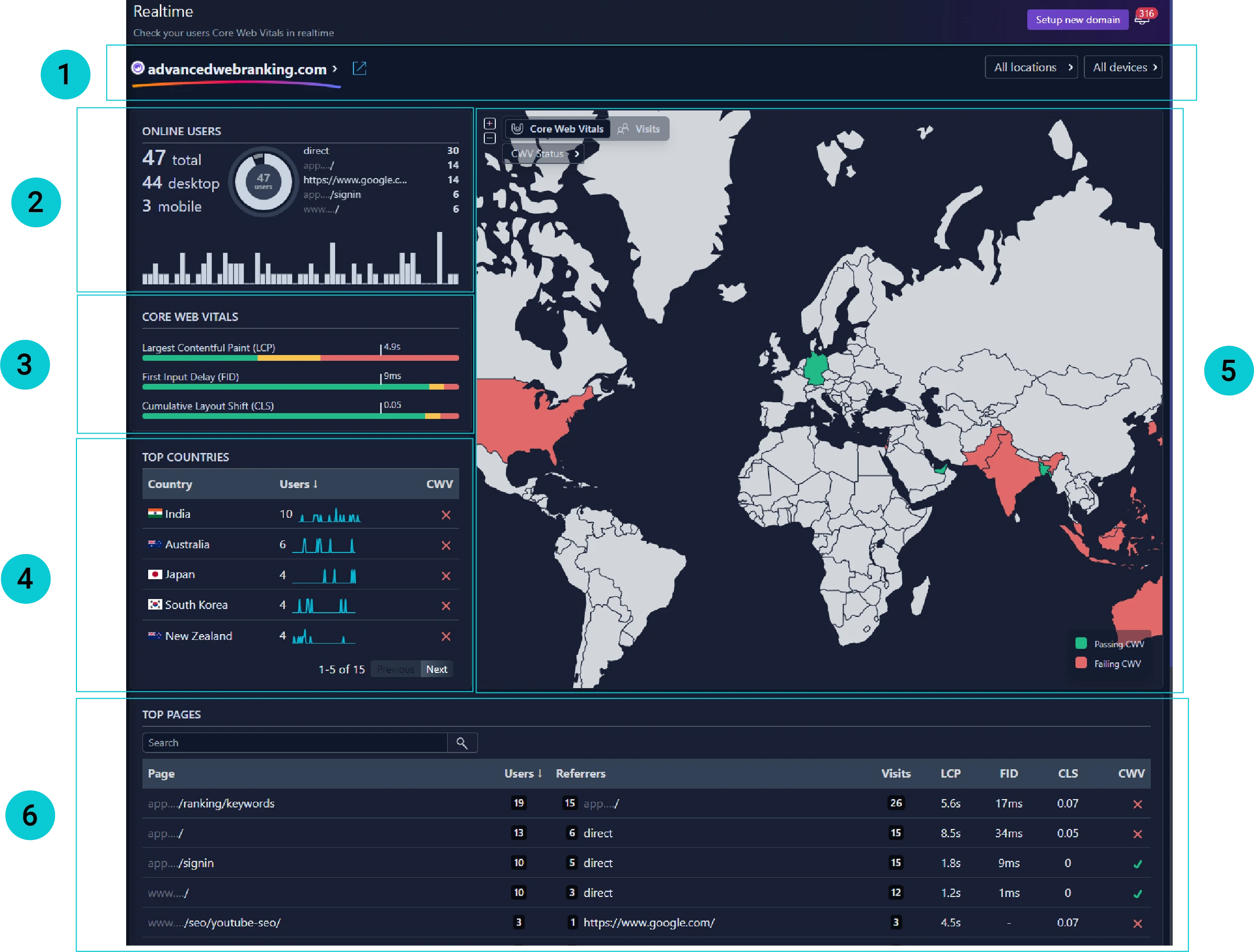your ultimate solution for real-time Core Web Vitals monitoring
While the Lighthouse report is still the best tool for discovering anomalies across your webpages, it may not be the best solution to find out how users are experiencing your website.
Keep in mind that Lighthouse only reports data gathered from a simulated environment, so in some cases it is totally different than what your users are experiencing while accessing a page. When you’re analyzing a report, the data is relevant for a specific location, device, and internet connection, but surely your visitors are not limited to them only. This is the reason we’ve added support for multiple locations, but anyway, it is still not enough.
While the Lighthouse report is still awesome to see details about what you can do to improve your page, we’re going a step further, announcing one of our biggest features yet.
What is Wattspeed Real Time Monitoring?
So, are you tired of waiting 28 days to see your Core Web Vitals? We were, indeed, so we’ve acted accordingly.
Wattspeed RUM reveals how the visitors interact with your website in real-time.
We are using the same engine as Google Chrome does, providing you with a powerful dashboard that contains the Core Web Vitals from every location and every page, from all Chromium browsers, both mobile and desktop, all within seconds!
Our RUM monitoring tool is also the best way to discover your Core Web Vitals metrics if Google won’t provide them due to the lack of data.
How it helps?
- Instantly unlock Core Web Vitals for any page. Using our real-time monitoring tool is for sure a step forward in analyzing how users interact with your webpages. Not just that you unlock the Core Web Vitals for any page on your website, but you don’t need to wait for Google to publish the monthly or weekly reports in order to see what’s going on.
- Low traffic pages data. One of the issues that Wattspeed RUM addresses is related to the pages with low traffic. Those pages are not even reported by Google, but we’re tracking them and showing you the metrics, so you know exactly what’s going on.
- Discover the pages that are messing your origin status. Did it ever happen to see that your page is passing the CWV, but the origin doesn’t? Yep, it’s very hard to find the pages that are messing your status, but not anymore. So, go choose your origin, sort the Top Pages widget by visits or users in descending order, then find the ones that are failing the Core Web Vitals then start to work on improving the three metrics.
How it works?
It’s pretty simple to get started, you will need to add a chunk of JavaScript code to your website and that’s it. We promise it will not affect your performance 🙂!
First, log in to your Wattspeed account and head to the RUM report, pick a domain and follow the setup instructions. You can either add the script yourself, or add it via Google Tag Manager.
With the Wattspeed script in place, magic happens. As users interact with your website, Wattspeed works silently in the background, capturing Core Web Vitals data in real-time.
Realtime report
The real-time report will show you how the users are experiencing your website at this moment. It is composed of multiple widgets, the time range displayed being the last hour.

TIP: This report will automatically refresh each minute.
Let’s take a look at each widget.
- The first part of the report is the input section, the left most dropdown will let you change the domain. The controls from the right part of the report will allow refining your report by location or device.
- Online users: it is composed of 3 sections
- Users: the number of total users that have accessed your domain in the last 60 minutes, along with a split by device type.
- History: each bar represents the total visits in that minute
- Referrers: your top referrers
- Core Web Vitals: the metrics are calculated over the last hour for the inputs selected in the control center.
- Top Countries: first 5 countries ordered by the number of users. Check this widget to see the Core Web Vitals status for your most visited countries.
- Countries split: this will reveal with a quick look the parts of the world where you are failing the CWV. Also, you can switch between the CWV status or metrics, or you can choose to see the visits instead.
- Top pages: this is the place where you will find out how each page performed. Make sure to expand each table row to see the Core Web Vitals metrics and the actual visits for each page.
History Report

- Same as the Realtime report, the control center is also in the first part of the page, but it’s more complex. Changing an input from the control center will affect all the widgets in the report. It provides you with the following switches:
- Domain
- Date period
- Origin: refers to the set of web pages associated with a specific website domain. For example, if “example.com” is your domain, the origin “blog.example.com” would encompass all the pages hosted under the “blog.example.com”.
- Locations
- Core Web Vitals
- 24 hours: the CWV are calculated only for the 00:00 – 23:59 interval of each day. Each bar in the chart represents that value. This is useful, for example, when you want to discover the day when your Core Web Vitals had a big change.
- 28 days: the CWV are calculated for the last 28 days. Each bar in the chart represents the aggregated CWV for the day – 28 days.
- Devices
- Online users: showing the total number of users in the selected time period and also a split by device. The bar chart represents the number of total users per day.
- CWV status distribution: green is the only color that you need to see here, as it represents the percentage of the pages that are passing the Core Web Vitals.
- Worst by: the worst pages by a specific metric, based on the number of visits, this may be the first ones that need your attention.
- Top pages: Shows all the pages that have minimum one visit in the selected date interval. By default, this table is sorted by users, so you will first see the pages that are the most accessed. Click on any table row to see the actual visits history along with the Core Web Vitals metrics.
- Page: the URL of the page.
- Users: number of distinct users that visited the page in the given time period.
- Referrers: The number of referrer URLs.
- Visits: the total number of visits.
- LCP, FID, CLS: the Core Web Vitals metrics values.
- CWV: the Core Web Vitals status for this page.
- User-Agent: most common user agent. hover over the badge to see all of them.
- Core Web Vitals: The CWV metrics calculated based on selected filters. Each bar in the chart represents one day. Check the horizontal markers to see if one of the metrics is failing at the 75th percentile.

While it is important to pass the Core Web Vitals worldwide, one thing that you can do to find the countries that are failing them, is to check this map.
The colors are self-explanatory:
- green: countries that are passing the Core Web Vitals check
- red: countries that are not passing the Core Web Vitals check
Make sure to switch to the desired CWV metric in order to see how it performs from different countries. Also, you can see this map visits oriented.
TIP: Switching the Core Web Vitals control between 28 days and 24 hours will group each bar by day – 28 days or 24 hours period.
Wattspeed RUM is available in any Pro subscription and has an on-demand pricing model:
- you will be billed every 1000 visits, in Wattspeed credits
- every month’s first 1000 visits are free.
- then 1000 visits = 10 Wattspeed credits
Your feedback is most welcomed! Happy monitoring!