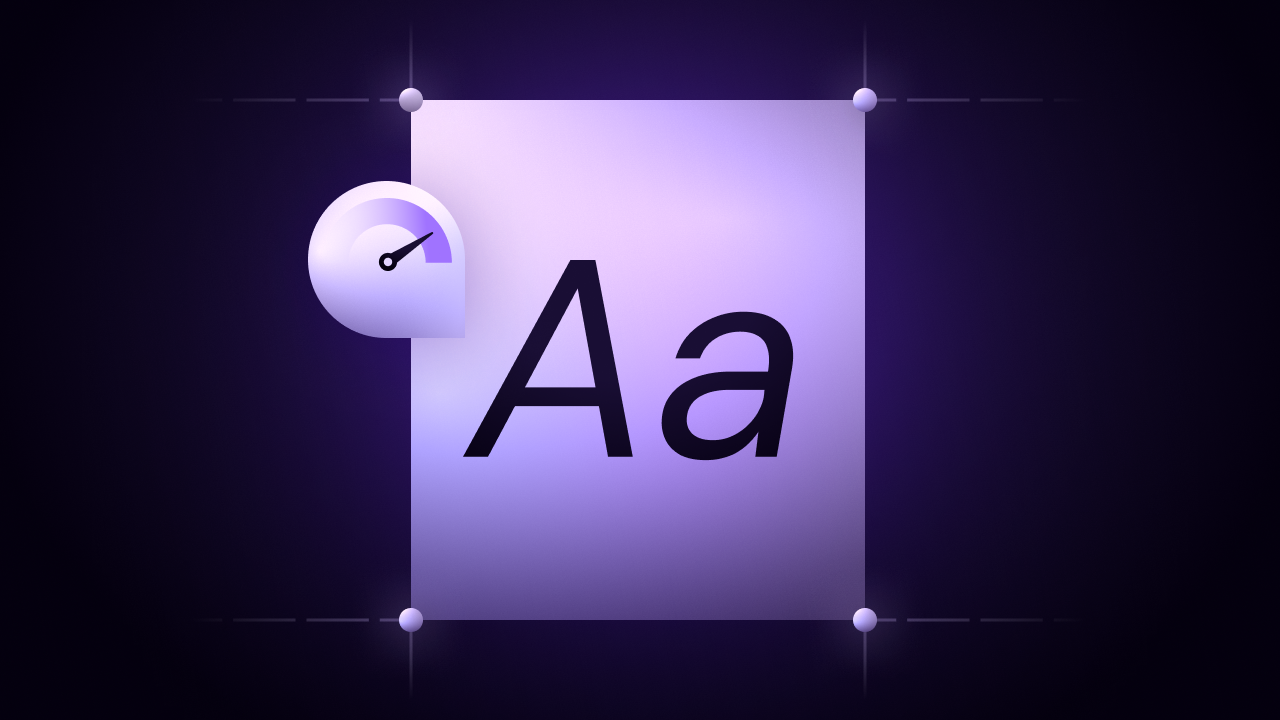Effective Strategies to Optimize and Reduce Font Load Times
With a direct impact on page loading speed, font load shouldn’t be neglected when it comes to website performance strategies. It significantly impacts page speed and other factors such as image optimization, file compression, server response time improvement, etc. The best approach? Reducing font load through multiple techniques.
As web design continues to evolve, appealing fonts genuinely make a difference in creating a polished website. However, readability remains essential, so choosing a font that is attractive and easy to read engages users and enhances their overall experience on the site.
|
What do the numbers say? Font load can influence a website’s overall loading time by 10 to 30%. The number and format of fonts, as well as network performance, have a direct impact on font load. |
|---|
Users can easily get frustrated when fonts take too long to wait, so it’s wise to look for strategies to reduce font load.
Back to Basics: What is Font Load?
The amount of time required for a website to download and display web fonts on the screen is known as font load. Fonts can be downloaded from external sources or directly from your server.
What Font is Used in Most Websites?
For readability and cross-device compatibility, websites usually utilize fonts like Roboto, Arial, and Open Sans, with Google Fonts being popular for quick loading and consistent quality.
|
Google fonts vs. Custom fonts Google fonts are an easy way for a quick and straightforward setup while providing fast loading times with no costs involved. However, they depend on other servers and offer a limited variety of fonts. Custom fonts, on the other hand, are excellent for establishing distinct branding and increasing control. However, custom fonts require complex setup, expensive licenses, and strategic optimization. |
|---|
What Font Format to Use for Web?
A font format like TTF and OTF can slow down load times, while WOFF, a web-specific format, offers better compression and faster loading. WOFF2 improves compression, making it ideal for high-traffic sites, reducing load times, and improving site performance.
What Slows Down Font Load?
When the text takes too long to be displayed or the page deals with inconsistencies, you deal with slow font loading. A slow font load time is usually caused by:
- a significant number of font styles and weights.
- large font files.
- unoptimized font files (like OTF and TTF).
- inefficient caching or no caching.
- slow network speeds.
The most common issues caused by slow font time are:
- Flash of invisible text (FOIT): the content remains empty as the font loads. FOIT leads to a delay in content visibility.
- Flash of unstyled text (FOUT): the content shifts as the font loads. FOUT causes a shift in the text’s appearance.
Why Font Load Optimization Matters?
Font load optimization is an important part of website performance. The main purpose of website optimization is to achieve a seamless browsing experience that keeps users on the website and transforms them into clients. So, improving font load is useful because, along with other approaches to website optimization, it may help you to:
- Boost page speed: improved font load time makes your page load faster, reducing user waiting time.
- Provide a better user experience: by eliminating FOIT and FOUT, you will achieve a constant visual experience for your visitors.
- Keep users more on the page: with faster content visibility, users are encouraged to stay longer.
- Increase SEO rankings: since Core Web Vitals scores are directly linked to font load, reducing font load time could help, in a particular matter, rank your website.
What Performance Metrics Are Affected by Font Load?
Font load can seriously impact web performance metrics that measure page speed, including Core Web Vitals.
- First Contentful Paint (FCP): with the help of this metric, you can measure the time needed for the first byte of content to be displayed. In many cases, text is among the first elements that show up on the screen.
- Largest Contentful Paint (LCP): this metric tracks the time until the main piece of content appears on the page. Unoptimized fonts lead to delays in the appearance of important text.
- Cumulative Layout Shift (CLS): monitoring the visual stability of the page, this metric can be seriously affected if there are moving elements on the page. Slow font loading may easily lead to visual instability.
By monitoring and tracking these metrics, you can promptly reduce font load time and achieve a better overall experience.
Practical Strategies to Reduce Font Load
Reducing font load helps enhance website performance and user experience. The optimization process isn’t simple—there’s no single, magical solution. Instead, it requires a combination of multiple strategies that work together. So, here are some of the best strategies to reduce font load:
Think Twice about Using Web Fonts
When using web fonts, your website has to load them from external sources. On the other hand, web-safe fonts are assumingly installed on most devices, allowing for instant content display.
Consider Local Hosting
Externally hosted fonts may offer a convenient setup, but external font files can take longer to load. Self-hosting fonts are stored on your server, reducing reliance on external sources. They help improve load times and give you more control over performance.
Limit the Number of Font Styles and Weights
Each font style and weight has its own file that requires downloading. With more font files to load, the text will need more time to load. So, to efficiently reduce the overall file size and speed up load times, use font styles and weights that are necessary.
Use Variable Fonts
Loading traditional font files for different weights and styles increases both the number of requests and the overall file size. Variable fonts, however, combine multiple styles and weights into a single file, allowing you to adjust properties as needed.
Apply Front Preloading Technique
Font preloading is a technique that directs the browser to load essential fonts early in the page load process. Without it, the browser has to wait until the CSS fully loads before requesting the fonts, which can cause a delay in displaying text.
Avoid Loading the Full Font File
When all characters and symbols in a font file are loaded, data transfer increases, which isn’t necessary if your website doesn’t use them all. A smart approach is to load only the characters used on your site. This can be achieved through font subsetting, which helps significantly reduce file size and optimize performance.
Enable Font Caching
Without font catching, each time users return to your website, experience longer wait times as the font files are reloaded from the server. By setting up caching headers, font files are stored in users’ browsers, eliminating the need to reload them on every visit.
Choose Compressed Fonts
Compressed fonts, like WOFF2 format, reduce file size, speeding up load times and minimizing bandwidth use, especially for slower connections or mobile users. Uncompressed fonts, like TTF or OTF, delay page load times.
Opt for Lazy Loading Fonts Technique
Lazy loading fonts is a technique that slows the loading of secondary fonts until needed. Instead, it prioritizes primary fonts to make essential text appear quickly.
These strategies help improve performance, reduce file size, and speed up loading without sacrificing quality. Implementing these strategies can also help optimize font files for better performance.
How to Load Fonts in a Website?
If you’re looking for a method to load fonts efficiently on your website or application, consider each of these steps:
Add Font Files in HTML
First, decide on the font source: web font service or self-hosted fonts.
- For web font service:
- add a
<link>tag in your HTML’s<head>:
<link rel="stylesheet" href="https://fonts.googleapis.com/css2?family=CustomFont:wght@400;700&display=swap">
- For self-hosted fonts:
- upload .woff2 (optimized for web) files in a designated folder, like /fonts/.
- employ the @font-face rule in CSS:
@font-face {
font-family: 'CustomFont';
src: url('/fonts/CustomFont.woff2') format('woff2'), url('/fonts/CustomFont.woff') format('woff');
font-weight: 400;
font-style: normal;
font-display: swap;
}
|
Tip: For a faster loading time, consider loading your fonts via a CDN. |
|---|
Set Font in CSS
Apply the font family to the elements or the entire site using the font-family property:
body {
font-family: 'CustomFont', sans-serif;
}
Preload Important Fonts
Add a <link rel="preload"> tag in the <head> to load them quicker:
<link rel="preload" href="/fonts/yourfont.woff2" as="font" type="font/woff2" crossorigin="anonymous">
Optimize Font Loading
For subset fonts, utilize dedicated tools to add essential characters and reduce file size. Use compressed formats like .woff2 to achieve better compression.
Determine Font Styles and Weights
To minimize HTTP requests, stick to the needed styles and weights.
Establish Proper MIME Types on Server:
- configure the server to serve fonts with the correct MIME types:
- .woff2 → font/woff2
- .woff → font/woff
- for Apache, add to .htaccess:
AddType font/woff2 .woff2
AddType font/woff .woff
Implement Caching
Set caching headers to store fonts in the browser.
- for Apache (.htaccess):
<FilesMatch "\.(woff2|woff)$">
ExpiresActive On
ExpiresDefault "access plus 1 year"
</FilesMatch> - for Nginx:
location ~* \.(woff2|woff)$ {
expires 1y; add_header Cache-Control "public";}
Monitor and Assess Font Performance
Constantly monitoring and assessing font performance is critical to ensure font loads quickly and efficiently. In this case, you can use different tools:
- browser developer tools: Network Panel, Performance Panel, Elements Panel, Console Panel, and more. These tools are free and functional in Chrome, Firefox, Safari, and Edge browsers. Usually, they can be accessed by pressing F12 or Ctrl+Shift+I (Cmd+Opt+I on Mac).
- use dedicated tools: Google Lighthouse, WebPageTest, or Wattspeed can help you find any possible load issues and improve them as quickly as possible.
How Wattspeed Checks Font Loading Time on Your Website?
Wondering how Wattspeed evaluates font loading times on your website? Wattspeed tracks how fonts affect loading times by analyzing the specific impact of each font file in terms of request, load, and render time. The tool incorporates Lighthouse and Chrome User Experience Report (CrUX) to analyze performance metrics, including those associated with font load.
Speed Up Font Loading with Wattspeed in 3 Easy Steps
In Wattspeed, follow these steps to speed up font loading time efficiently:
- Step 1: Start a speed test. Enter your website URL and initiate the speed test.
- Step 2: Analyse the Lighthouse report. Review the full report, focusing on critical metrics impacted by font load: First Contentful Paint (FCP), Largest Contentful Paint (LCP), and Cumulative Layout Shift (CLS). You can view the audit results for each of these metrics and targeted recommendations for improvements.
- Step 3: Navigate to Page Source. In the Technical section, Wattspeed provides detailed data on how the page loads, including key information on load efficiency and page validity. To track font files, click Add filter → Type and select Font to access the waterfall chart. Click on any font file to further examine the report on size, loading time, and priority status. There’s also a timing summary available that provides a helpful breakdown.
The insights from Wattspeed help you track aspects related to font load and find the right approach to make fonts load more efficiently, decrease delays, and ensure faster page interaction.